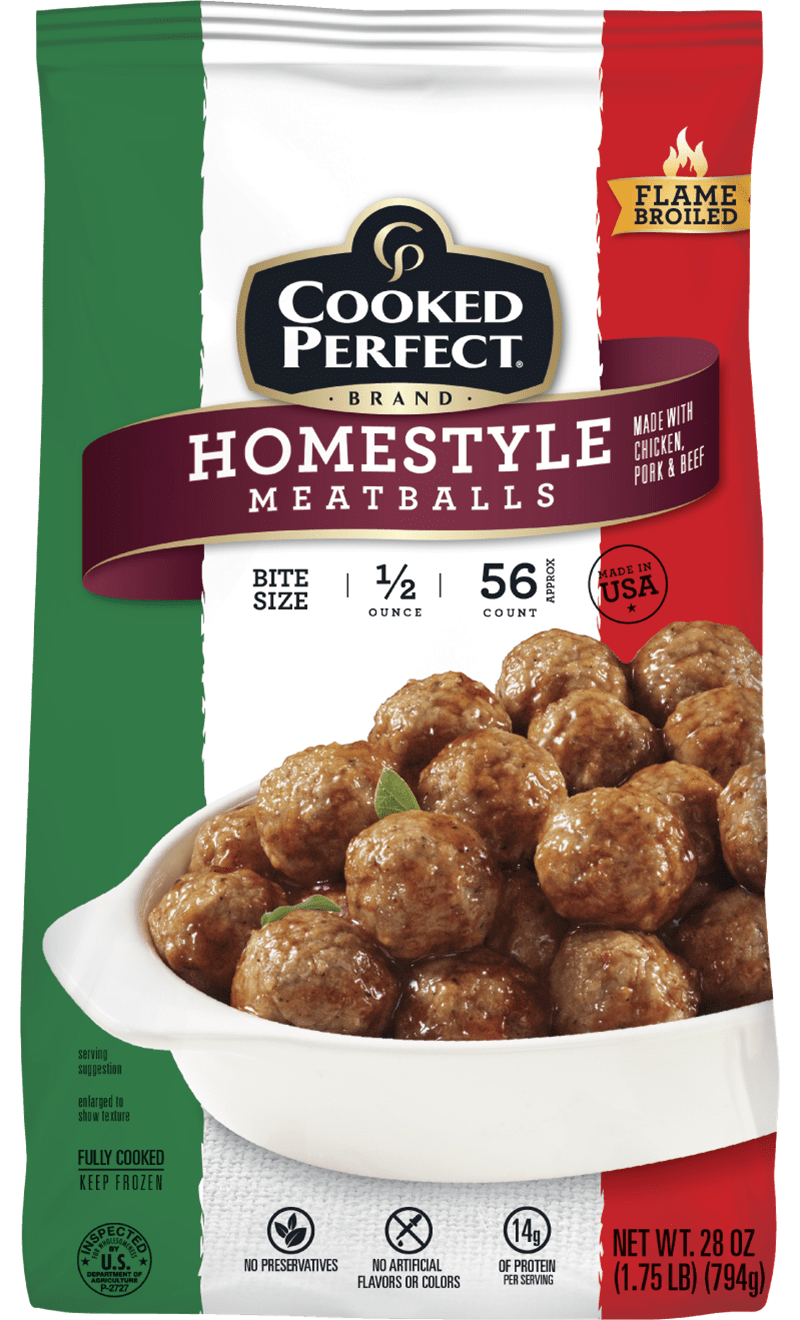Apply Now
Effective Ways to Shut Down Your iPad in 2025
Understanding the Importance of Shutting Down Your iPad
Shutting down your iPad can be essential for various reasons, whether you want to conserve battery, improve performance, or troubleshoot issues. It’s a common practice that users often overlook, and understanding how to shut down your iPad correctly can significantly enhance your experience. This guide will walk you through different methods for shutting down your device, along with essential iPad tips.
Safely Turning Off Your iPad Using the Power Button
Turning off your iPad using the power button is one of the easiest methods. All you need to do is press and hold the power button located on the top edge of your iPad. After a few seconds, a slider will appear on the screen prompting you to power off your iPad. Slide it to the right to begin the shutdown process. If you're using iPad models without a physical Home button, just hold the power button along with the volume up or down button until the slider appears.
Using the iPad Settings Menu to Shut Down
For those who prefer to manage their device through settings, you can also shut down your iPad via the Settings app. Navigate to Settings > General, then scroll to the bottom until you find the “Shut Down” button. This is a helpful alternative, especially when your power button isn't responding as expected. Selecting this option will also prompt the same slider that appears when using the power button.
Force Shutdown for Unresponsive iPads
If your iPad isn't responding and you need to perform a force shutdown, you can do this by quickly pressing and releasing the volume up button, followed by the volume down button. Finally, press and hold the power button until the Apple logo appears. This method ensures that your device will restart even if it seems unresponsive, allowing you to regain functionality quickly.
Restarting Your iPad: A Quick Revival
Sometimes turning off your iPad isn't the endgame; a restart might be required to boost performance or resolve minor glitches. The steps for restarting are identical to those for shutting down. After following the shutdown process, wait a few seconds and then press the power button again to turn it back on. This is especially useful after software updates or extensive usage.
Managing Your iPad Settings for Optimal Shutdown
To enhance your iPad’s performance and power usage, consider exploring various settings that affect how your iPad operates. Features such as “Low Power Mode” can help you conserve battery life by reducing device functions when not in use. Additionally, by regularly checking your iPad for software updates, you can ensure it's running efficiently, reducing the need for frequent shutdowns.
Understanding iPad Shutdown Steps for Different Models
Shutting Down Newer iPad Models
Each iPad model offers unique features, including the shutdown process. With newer iPad models, like the iPad Pro, the process involves using both the power and volume buttons. Hold them simultaneously until the power-off slider appears. This adaptation provides a swift shutdown process while maintaining device security.
Do Different iPad Versions Require Different Shutdown Techniques?
Older iPad models may require slightly different shutdown techniques due to design variations. For example, older models that include the Home button may have a dedicated button sequence that relies less on volume control, making the operation distinct.
Identifying Shutdown Problems and Solutions
If you encounter issues like a black screen during the shutdown process or your iPad won’t respond to the shutdown command, you may need to perform a hardware reset. This could involve inserting a pin in the device's reset port or following a series of troubleshooting steps until the device begins to function normally again.
Power Options for Battery Saving
Managing your iPad’s power effectively can enhance its longevity and performance. Enabling features like "Automatic Brightness" and disabling unnecessary background apps can lead to extended battery life, thus implementing best practices while shutting down your device can prevent overheating and preserve battery health.
Common Troubleshooting Steps for iPad Shutdown Issues
There may come times when your iPad simply won’t shut down. Should this happen, perform a soft reset or check the Apple support page for additional troubleshooting steps specific to your model. Being proactive in maintaining your device reduces the chance of encountering unforeseen issues during shutdown.

Force Restarting Your iPad When Not Responding
Identifying Symptoms of an Unresponsive Device
When your iPad seems frozen, recognizing the signs of an unresponsive device is crucial. The screen may appear stuck, applications may not open, and the iPad may fail to respond to button presses. These symptoms call for immediate action.
Steps to Force Reset Your iPad
To initiate a force reset, use the volume button technique mentioned earlier. This method works for most models, ensuring you can quickly regain control of your device. It’s worth noting that while this method does not erase your data, it should only be used in emergencies when the iPad is unresponsive.
Additional Methods for iPad Troubleshooting
If a force reset does not resolve the issue, further troubleshooting may be necessary. Check for updates in the software or explore settings related to device management. These can often lead to solutions that minimize shutdown issues.
Prevent Future Shutdown Issues with Regular Maintenance
Conducting routine maintenance on your iPad can help prevent most shutdown problems. Ensure your device’s software is up-to-date, regularly clear cache and data from apps, and keep the device storage optimized. Implementing these practices can help keep your iPad running smoothly.
When to Seek Professional Help for iPad Issues
If problems persist despite following troubleshooting steps, seeking help from a professional might be the best solution. Consider visiting an Apple Store or authorized service provider for a thorough diagnosis and service.

Conclusion: Mastering iPad Shutdown Processes for Efficiency
In conclusion, understanding how to shut down your iPad correctly and efficiently can greatly enhance your experience and prolong the device’s longevity. With options from simply using the power button to troubleshooting unresponsive situations, knowledge of these processes will empower users to maintain their devices effectively. For further assistance, the Apple user manual provides comprehensive insights and tips for overcoming challenges with your iPad, ensuring you can enjoy all its capabilities without hiccups. If you have any questions or need further advice, feel free to consult the Apple support site for the latest resources on iPad management.