Essential Guide to Home WiFi Setup in 2025
In today's fast-paced digital world, having a reliable and efficient home WiFi system is essential for everything from remote work and online education to smart home functionality. As we move into 2025, understanding how to get WiFi at home is crucial for optimizing your internet connection and enhancing your digital lifestyle. This article offers a comprehensive WiFi installation guide that covers everything you need to know, including selecting the best WiFi provider, configuring your home network, troubleshooting connection issues, and much more.
From choosing the right equipment to positioning your WiFi router for maximum coverage, these smart steps will ensure that you have a fast and reliable connection suitable for streaming, gaming, and connecting various smart devices in your home.
By the end of this article, you'll be equipped with the knowledge to improve your home connectivity and ensure a seamless online experience for your family. Let’s dive into the key elements of effective home WiFi setup.
Choosing the Best WiFi Provider for Your Home
One of the first steps in setting up a robust home WiFi system is selecting the right Internet Service Provider (ISP). With various residential WiFi options available, it’s essential to consider your specific needs, including speed requirements and budget. Researching different ISPs in your area will help you identify the best WiFi plans that suit your internet usage.
When evaluating ISPs, consider factors such as bandwidth offerings, types of connections (fiber optic vs. cable), reliability, and customer service. Additionally, look for providers that offer flexible plans, ensuring you can upgrade as your internet needs evolve. User reviews and speed test results can provide insight into consistent performance and customer satisfaction.
Once you've narrowed down your options, make sure to check for any installation fees and equipment rental charges, as these can impact your overall cost. For long-term savings, consider purchasing your own modem and router instead of renting equipment from your ISP.
Following this, we’ll explore how to install the WiFi equipment effectively for optimal performance.
Setting Up Your WiFi Equipment: A Step-by-Step Guide
Now that you have chosen your ISP and obtained your equipment, the next step is setting up your WiFi network. Follow this comprehensive guide for a smooth installation:
Configuring Your Modem and Router
Your modem connects to the internet service, while your router distributes the connection to multiple devices. Begin by following the manufacturer's setup instructions for both devices. Connect the modem to a power outlet and plug in the coaxial or DSL cable from your ISP. Next, connect the router to the modem using an Ethernet cable.
Once powered on, access the router’s configuration page by typing its IP address in a web browser. From here, set up your network name (SSID), password, and security options. Opt for WPA3 for maximum security. Save your settings and reboot both devices to apply the changes.
WiFi Router Placement for Optimal Coverage
Router placement is crucial for boosting home WiFi signal strength. Position your router in a central location to maximize coverage throughout your home. Avoid placing it in corners, enclosed spaces, or near metal objects that can obstruct the signal.
It’s also beneficial to elevate your router on a shelf or mount it high on a wall. For larger homes, consider adding WiFi extenders to reach dead zones. Remember, factors such as wall materials and furniture can affect signal propagation, so test different placements to find the most effective position.
Using WiFi Range Extenders
If certain areas of your home experience weak signals, using WiFi range extenders can help amplify the signal strength. These devices capture your existing WiFi signal and rebroadcast it, filling in coverage gaps effectively.
Before purchasing extenders, analyze your WiFi coverage using mapping tools to determine where they are needed most. When setting up extenders, follow similar setup procedures as outlined for your main router, connecting them to the network and ensuring they are positioned strategically for best results.
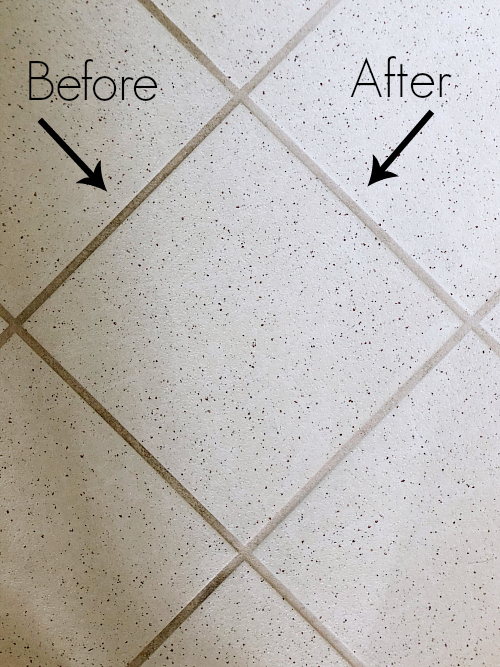
Next, we will cover essential tips for optimizing your WiFi connection and troubleshooting common issues.
Optimizing Your Home WiFi for Maximum Performance
Improving your home WiFi connectivity involves not only proper installation but also ongoing optimization. Here are some tips for better WiFi speed and performance:
Understanding Bandwidth and Network Management
Understanding how bandwidth works is crucial for optimizing your network. Each connected device uses bandwidth, which can lead to slower speeds if too many devices are using the internet simultaneously. Use your router's settings to prioritize connectivity for high-demand devices, such as gaming consoles or streaming services.
Consider configuring a guest network for visitors. This keeps your primary network secure while allowing access for guests. Regularly checking and managing connected devices can free up bandwidth and improve performance.
Monitoring WiFi Performance
It’s essential to regularly monitor your WiFi signal strength and speed using online tools or apps. Running a speed test can reveal whether you’re receiving the internet speeds you are paying for. If tests show speeds significantly lower than expected, it may be time to troubleshoot the connection.
Common issues include overlapping channels from nearby networks. Log into your router’s configuration page and switch to a less crowded channel to reduce interference. For dual-band routers, use the 5GHz band for devices that require higher speeds, while reserving the 2.4GHz band for devices that only need a stable connection.
Troubleshooting WiFi Connection Problems
Even with the best setup, you may encounter occasional connectivity issues. Common problems can often be resolved by restarting your router or checking for firmware updates. In some cases, resetting your router to factory settings may solve persistent problems.
If troubleshooting doesn’t resolve the issue, consider contacting your ISP for assistance. They may be able to identify issues on their end or provide recommendations for improving your connection.

With these insights into optimizing WiFi performance, the final section will discuss enhancing security to protect your home network.
Ensuring Wireless Network Security
As digital households grow, safeguarding your home network from outside threats becomes paramount. Here’s how to secure your WiFi setup:
Implementing Proper Security Settings
Always use strong passwords for your WiFi network and enable WPA3 encryption if available. Regularly update your passwords and avoid commonly used phrases that may be easily guessed. Consider changing the default SSID and hiding it to make it more difficult for outsiders to identify your network.
Managing Device Access
Utilize parental controls to manage user access, especially for smart home devices and children’s devices. Most routers allow you to create profiles to control what devices can access the internet and at what times. You can set time limits on their usage, encouraging healthy online habits.
Regularly Updating Your Equipment
Keeping your router firmware updated is crucial for maintaining security. Manufacturers often release updates to fix vulnerabilities or improve performance. Enable automatic updates on your router if available, ensuring your network remains secure.
Don’t forget to assess your home network regularly to ensure it meets your evolving connectivity needs. Addressing any wireless interference issues and upgrading your equipment as needed can enhance your internet experience significantly.
Q&A Section: Common Wifi Queries
Here are answers to some frequently asked questions about home WiFi:
How can I boost my home WiFi signal?
To boost your home WiFi signal, optimize the placement of your router, use WiFi extenders, and minimize interference from electronic devices. Regularly run performance tests to monitor signal strength.
What should I do if my WiFi speeds are slow?
Check for network congestion by managing connected devices, switch to a less crowded channel, and reboot your router. If problems persist, contact your ISP to check for issues on their end.
How do I secure my WiFi network?
Use strong, unique passwords, enable WPA3 encryption, and regularly update your router’s firmware. Implement parental controls as needed to manage device access.
How often should I update my WiFi equipment?
Consider replacing your WiFi router every 3-4 years or sooner if you notice significant performance issues or new technology advancements that can better serve your needs.
Can I use my old router to extend my WiFi coverage?
Yes, many old routers can be configured to work as extenders. Check your router’s manual for instructions on how to set it up correctly for this purpose.
Together, these strategies create a comprehensive understanding of how to get WiFi at home effectively, ensuring that your connection is fast, secure, and reliable as you navigate the digital landscape of 2025.