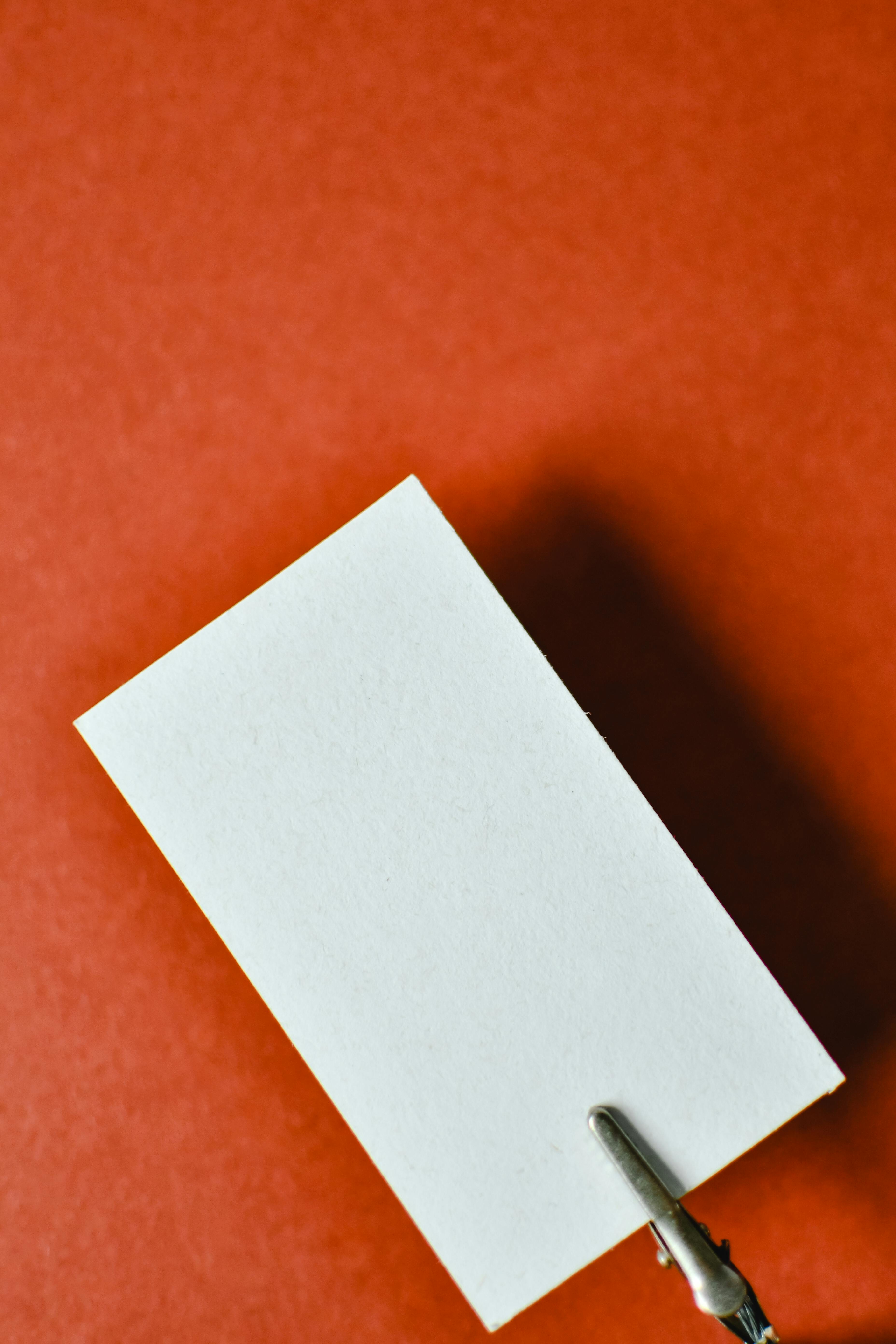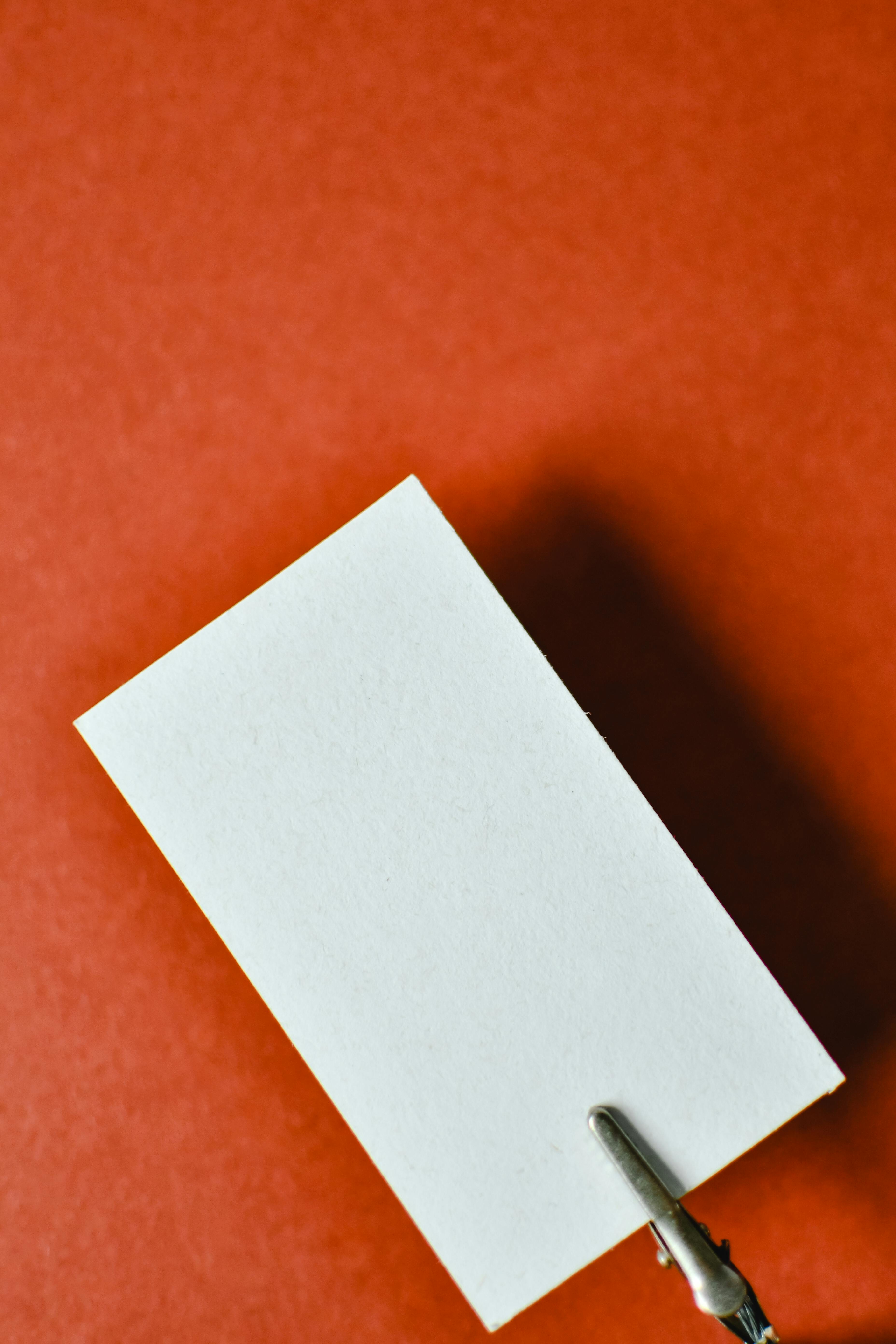Apply Now
Effective Ways to Remove Virus from iPhone in 2025
The increasing reliance on smartphones has made them lucrative targets for malware and viruses, particularly the iPhone. With its vast array of apps and internet connectivity, it’s crucial to understand how to remove viruses from your iPhone effectively. In 2025, the landscape of mobile threats has evolved, making it necessary for users to stay informed on the latest strategies for malware removal and protection.
Using a multi-faceted approach can help keep your device secure and running smoothly. In this article, we'll discuss essential tips for clearing viruses from your iPhone, including identifying symptoms, utilizing effective removal techniques, and enhancing your security measures. We will cover various methods such as using antivirus apps, performing manual virus removal, and taking preventative steps to protect your device.
By the end, you’ll have the knowledge needed to confidently tackle any virus issues you may encounter and optimize your iPhone security for the future.
Identifying iPhone Virus Symptoms and Diagnosis
Building on the basics of virus removal, the first step to addressing a potential infection is understanding its symptoms. Knowing how to diagnose a virus on your iPhone allows you to take swift action before the situation worsens. Some common symptoms of a virus infection include sudden application crashes, unusual battery drainage, slow performance, and unexpected pop-up ads. If you notice any of these signs, it’s crucial to check for a virus on your iPhone immediately.
Recognizing Common Infection Symptoms
In essence, understanding what to look for can help you catch a potential virus before it severely impacts your device. Here are a few key symptoms to monitor:
1. **Unexpected App Behavior**: If apps begin to crash frequently or open without your command, this might indicate a virus or malware presence.
2. **Fast Battery Drainage**: A significant decrease in battery life can signal that malicious programs are running in the background.
3. **Increased Data Usage**: Malware may send and receive data without your knowledge, leading to spikes in your cellular data usage.
4. **Pop-up Ads and Redirects**: Constant ads or website redirects while browsing are common signs of a viral infection.
Recognizing these symptoms helps ensure that you respond promptly to protect your data and device.
How to Run Diagnostics on Your iPhone
Running diagnostics can provide you with valuable insight into your device's performance and help identify possible issues. Use the built-in features in your iPhone settings to monitor app activity, check data usage, and scan for any abnormal behavior.
1. Go to **Settings** > **Privacy** > **Analytics & Improvements**. Here, you can review analytical data associated with your device, making it easier to spot any irregularities.
2. Access **Settings** > **Battery** to see which apps use the most battery and identify any that are unusually high.
Running these basic checks can assist in confirming whether your iPhone might be infected.
Manual Virus Removal Techniques for iPhone
With these fundamentals established, you can move on to effective manual virus removal techniques for maintaining your iPhone's integrity.
Steps for Manual Virus Removal
Taking control of your device starts with manually scanning for malware. Here’s how you can manually remove unwanted apps and clear your iPhone of potential threats:
1. **Delete Suspicious Apps**: If you notice any unfamiliar applications that you didn’t install, delete them immediately. Hold down the app until it shakes, then tap the “X” to remove it.
2. **Clear History and Website Data**: Navigate to **Settings** > **Safari** > **Clear History and Website Data**. This step clears any stored data related to your browsing which could harbor infections.
3. **Reset All Settings**: If the virus persists, resetting all settings may help. Go to **Settings** > **General** > **Reset** > **Reset All Settings**. This process does not delete your data but reinstates default configurations.
4. **Use iPhone in Safe Mode**: Boot your iPhone in safe mode to disable third-party apps and work with built-in settings only.
These steps contribute to erasing the virus from your iPhone effectively.
Leveraging Antivirus Applications
Utilizing trusted antivirus software can bolster your iPhone security while conducting manual removal steps. Look for the best antivirus for iPhone that can scan and identify potential threats. Most reputable solutions offer real-time protection, malware scanning, and easy-to-use interfaces.
1. Download reputable antivirus apps from the App Store.
2. Regularly scan your device for potential threats and follow any recommendations provided by the software.
Implementing these practices will greatly minimize the chances of virus infections affecting your iPhone in the future.
Advanced Virus Protection and Prevention Tips
Preventative measures are crucial for ongoing virus protection. Understanding the best practices for securing your iPhone helps you maintain a clean device free from malware threats.
iPhone Security Settings and Features
There are several security features and settings you can adjust within your iPhone to enhance malware protection:
1. **Update iOS Regularly**: Keeping your iPhone’s software updated ensures all security patches are in place to protect against newly discovered vulnerabilities.
2. **Utilize Strong Passwords**: Make use of complex passwords, and consider employing two-factor authentication for added security.
3. **Manage App Permissions**: Regularly review app permissions under **Settings** > **Privacy** to limit access to sensitive information.
4. **Install VPN Services**: Consider a trusted VPN for secure browsing, especially when using public Wi-Fi networks, which can be prone to security threats.
By implementing these tips, you significantly enhance your iPhone's immunity against viruses.
Maintaining a Routine for iPhone Security Checks
Regularly performing security checks is essential for preventing infections. Establish a routine for monitoring app behavior, performing software updates, and scanning using antivirus tools. This proactive approach helps you identify and mitigate threats early.
1. Schedule weekly maintenance checks to review app functionality and data usage, ensuring normal behavior.
2. Educate yourself on the latest mobile threats and adjust your security practices accordingly.
Taking these steps will help in safeguarding your iPhone against future virus threats.
Frequently Asked Questions About iPhone Virus Removal
What are the first signs of a virus on my iPhone?
Common signs of an iPhone virus include slow performance, unusual app behavior, unexpected crashes, increased data usage, and persistent pop-ups.
Is it necessary to use antivirus software on my iPhone?
While iPhones have built-in security features, using an antivirus app can enhance protection, particularly against phishing and malware threats.
How do I restore my iPhone after removing a virus?
After a virus removal, you may consider restoring data from backups (iCloud or iTunes). Ensure your backup was made before the infection to prevent reintroducing malware.
What should I do if the virus remains after following removal steps?
If the virus persists after attempted removal, consider performing a factory reset as a last resort, and restore your iPhone to its factory settings.
How can I prevent future virus infections on my iPhone?
Keep your iPhone updated, download applications only from trusted sources, and be cautious of clicking on suspicious links or attachments in emails.