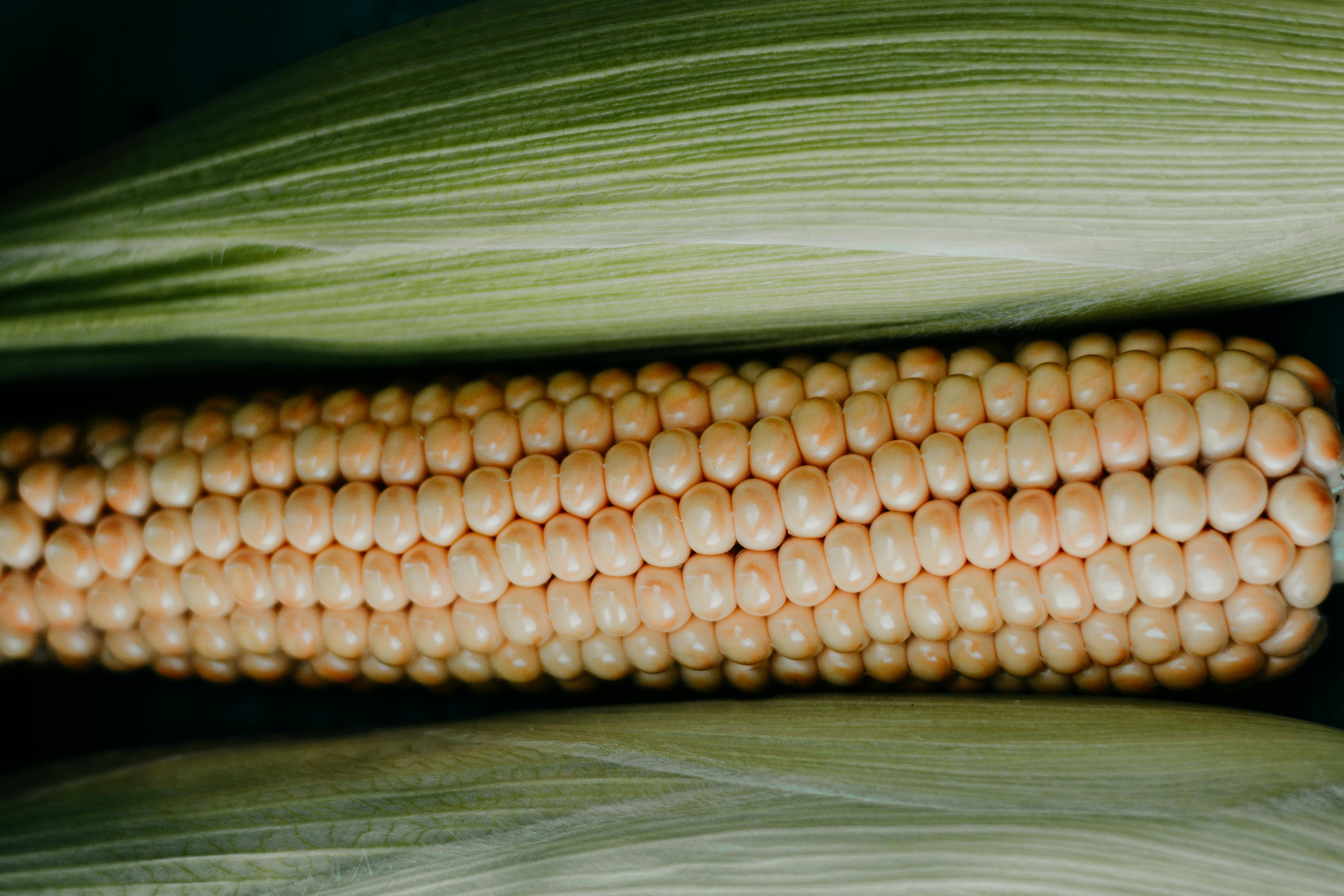Essential Guide to AirPlay: Stream with Ease in 2025
AirPlay is transforming the way we stream content to our devices, making it easier than ever to share videos, music, and more right from your iPhone, iPad, or Mac. With new features and devices emerging in 2025, knowing how to AirPlay effectively can provide a much smoother experience for entertainment at home or on the go. In this guide, we will explore the various facets of AirPlay, including setup requirements, tips and tricks for seamless streaming, and troubleshooting common issues.
Whether you want to cast to TV for movie nights, share photos during family gatherings, or use AirPlay for gaming, this article will help you connect and utilize AirPlay efficiently. We'll also discuss the differences between AirPlay and alternatives like Chromecast.
Get ready to enhance your streaming experience through the power of AirPlay!
Key Takeaways: Grasp how to set up AirPlay, explore AirPlay-compatible devices, and learn troubleshooting tips to maximize your streaming success.
How to Set Up AirPlay on Your Devices
Setting up AirPlay is simple and involves a few straightforward steps that most users can follow. The first thing you need is to ensure that your AirPlay-compatible devices, such as Apple TV, HomePod, or an AirPlay-enabled smart TV, are connected to the same Wi-Fi network as your Apple device.
Step-by-Step AirPlay Setup Instructions
1. **Check Compatibility:** Ensure that your devices support AirPlay, including any speakers or televisions you wish to use. Look for 'AirPlay' in the device specification.
2. **Connect to Wi-Fi:** Confirm that all devices are on the same Wi-Fi network. This step is crucial for enabling AirPlay streaming.
3. **Enable AirPlay on iPhone/iPad:** Open the Control Center, tap on 'Screen Mirroring,' and select the device you wish to stream to.
4. **Adjust Settings on TV or Speaker:** Make sure AirPlay is enabled on the receiving device. Most modern smart TVs have a dedicated AirPlay section in their settings menu.
AirPlay Settings and Customization
You can customize your AirPlay settings to enhance your user experience. This includes adjusting the volume through your AirPlay speakers or choosing the video quality for streaming. Optimizing these settings can improve performance and responsiveness, especially in devices with limited bandwidth.
Using AirPlay with Third-Party Apps
Many apps also support AirPlay streaming, enabling you to cast video and audio seamlessly. Popular streaming services like Netflix, YouTube, and Spotify allow direct AirPlay functionality. Just look for the AirPlay icon in their playback interfaces!

Understanding AirPlay Compatibility and Requirements
As the ecosystem evolves, so does the array of devices that support AirPlay. It's essential to understand the requirements and compatible devices for a hassle-free streaming experience.
AirPlay-Compatible Devices
AirPlay works with a range of devices, including Apple products like iPhones, iPads, and Macs, as well as various smart TVs and third-party speakers. When considering connectivity, take note of the specific AirPlay version supported, as newer iterations like AirPlay 2 introduce multi-room capabilities and improved audio streaming.
AirPlay Connection Requirements
To successfully use AirPlay, you need:
- Devices running iOS 4.3 or later, or macOS Mountain Lion or later.
- A compatible receiving device (Apple TV, AirPlay-supported speakers, or smart TVs).
- Access to the same Wi-Fi network for your devices.
AirPlay vs. Chromecast: Key Differences
While both AirPlay and Chromecast serve to enable streaming to TVs and speakers, they differ in functionality and ease of use. AirPlay is built into Apple devices, allowing for a more straightforward connection. In contrast, Chromecast relies on third-party apps, which may complicate the direct streaming process. Understanding these differences can help you make informed decisions based on your ecosystem preference.
Troubleshooting Common AirPlay Issues
Even though AirPlay is designed to provide an easy streaming experience, users might encounter connection issues or performance hiccups. Here’s how you can troubleshoot common problems and keep your streaming seamless.
Common AirPlay Connection Issues
One prevalent issue is when AirPlay does not recognize the available devices. This can occur due to various reasons, such as incorrect Wi-Fi connections or an outdated software version. Ensure that your device's software is up to date and that all devices are on the same Wi-Fi network.
Resolving Performance Problems
If you're experiencing lag during streaming, consider checking your internet speed. A weak Wi-Fi signal might lead to buffering. Using a dual-band router and positioning it closer to your Apple device can enhance your connection quality.
How to Fix AirPlay Not Working
To fix AirPlay when it doesn't seem to be working, try these steps:
- Restart your iPhone/iPad or Mac.
- Restart the receiving device (Apple TV or smart TV).
- Reset your router if persistent issues occur.

AirPlay Tips and Tricks for Enhanced Streaming
To optimize your AirPlay experience, consider implementing several practical tips that improve performance and make streaming more enjoyable.
Music Streaming via AirPlay
AirPlay is not just for video; use it to stream music directly to your AirPlay-compatible speakers. This feature is excellent for party playlists or background music while working, allowing you to enjoy high-quality audio without wires.
AirPlay for Gaming
Gamers can also leverage AirPlay by mirroring their gameplay to a larger screen for a better viewing experience. While not all games support this function, many popular games available on iOS do.
Seamless Multi-Room Audio Setup
If you have multiple AirPlay speakers, you can set them up for a synchronized audio experience throughout your home, enhancing gatherings or movie nights. This is particularly effective with AirPlay 2-enabled devices. Make sure to explore this option for a truly immersive experience!
Conclusion: Mastering Your AirPlay Experience
AirPlay offers a versatile and user-friendly way to stream content across multiple devices, whether you're sharing videos, music, or photos. By understanding how to set up your devices properly and troubleshoot common AirPlay issues, you can enjoy a seamless streaming experience. With the tips provided, you can enhance your AirPlay usage and make full use of its capabilities in your home entertainment system.
Don't hesitate to explore the potential of AirPlay as an integral part of your digital lifestyle! For further reading, check out various AirPlay tutorials.
```