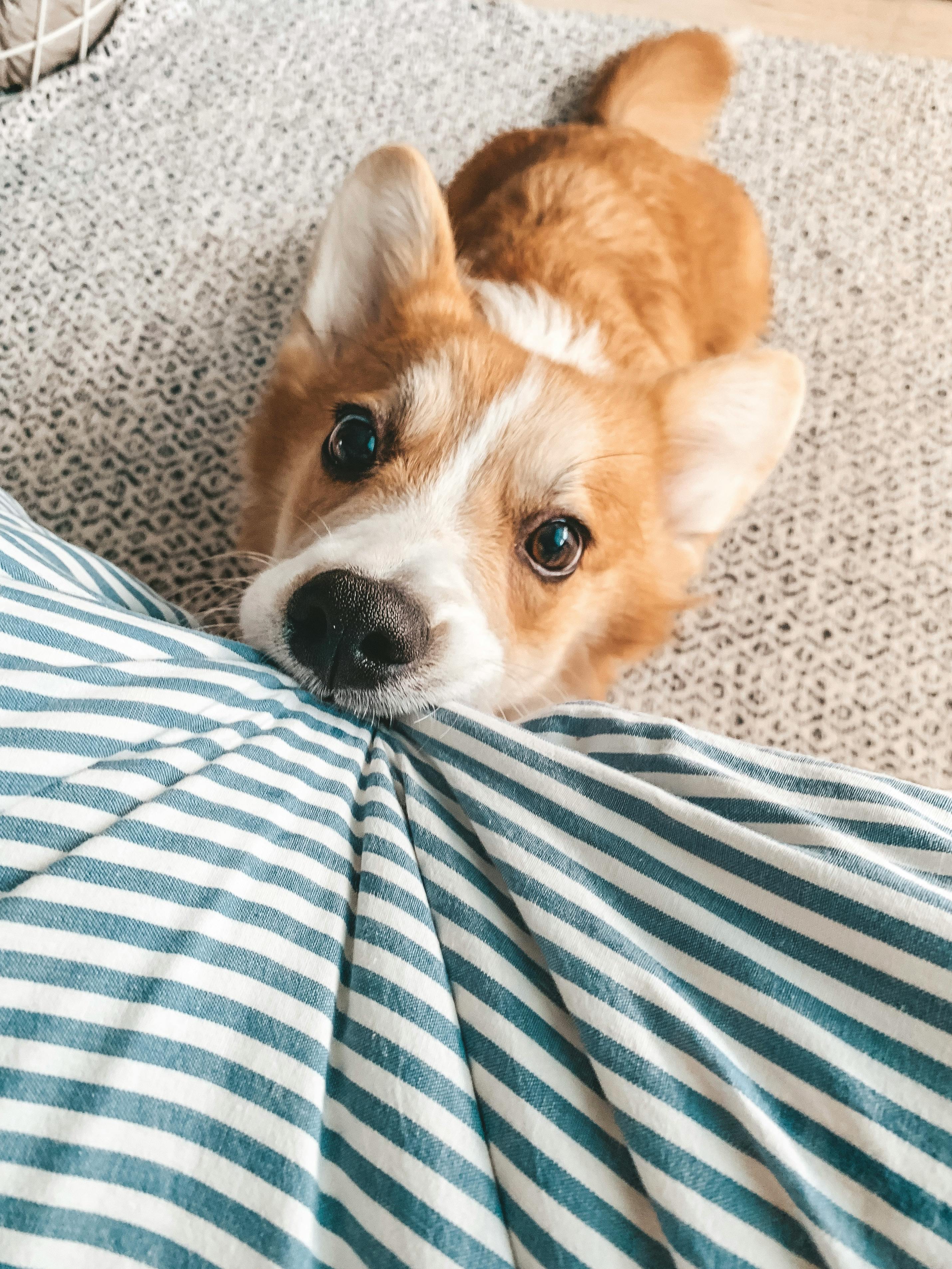Essential Guide to Create a Pie Chart in Excel 2025
In the realm of data visualization, pie charts stand out as one of the most effective ways to illustrate data proportions and comparisons. Using Excel 2025 for creating pie charts not only simplifies the process but also enhances the ability to present data in a visually appealing manner. This comprehensive guide will walk you through the steps necessary to create a pie chart in Excel, customize its design, and utilize it to effectively communicate your data insights.
Understanding how to make a pie chart is invaluable for anyone involved in data analysis, whether you are a professional presenting to a boardroom or a student crafting an assignment. This article focuses on pie chart creation, exploring features, formatting options, and common mistakes to avoid. By the end, you will gain a solid command of the various aspects of visualizing data with a pie chart, making your presentations not only more informative but also more engaging.
Through the sections below, we’ll cover step-by-step instructions on creating pie charts, customizing their aesthetics, and tips for presenting your data effectively. Let’s dive into mastering this essential skill!
What is a Pie Chart?
A pie chart is a circular statistical graphic that represents data in slices, showing the relative sizes of parts to a whole. This format makes it easy to visualize proportions, making pie charts an excellent choice for presentations. With Excel’s tools, you can transform simple datasets into compelling visual narratives, facilitating better understanding and retention of information.
Preparing Your Data for Pie Chart Creation
Before you can illustrate data with a pie chart in Excel, it’s crucial to prepare your data correctly. Start by organizing your information in two columns: one for the categories and another for their corresponding values. This structured approach ensures that Excel can interpret your data efficiently.
For instance, if you are analyzing survey results about favorite fruits, your data table might look like this:
- Category: Apple, Value: 25
- Category: Banana, Value: 15
- Category: Cherry, Value: 30
- Category: Date, Value: 10
With your data organized, you're ready to move on to creating the pie chart!
How to Create a Pie Chart in Excel
The process of making a pie chart in Excel involves several straightforward steps. Building on the previous discussion about data preparation, follow this step-by-step pie chart Excel tutorial to make your pie chart:
Step 1: Selecting Your Data
Begin by highlighting the data you prepared. This should include both category names and their corresponding values. Selecting the correct range is fundamental to ensure accuracy in your chart representation.
Step 2: Inserting the Pie Chart
Next, navigate to the 'Insert' tab in the Excel ribbon. Here, you'll find the 'Charts' section. Click on the icon that presents various chart types and select 'Pie Chart.' You will encounter several pie chart options including 2D and 3D formats.
Step 3: Customizing the Pie Chart
Upon inserting the pie chart, it’s time to customize it according to your preferences. You can format the chart by altering colors, adding labels, and adjusting the chart title. Excel pie chart customization features include the ability to choose different color palettes, label styles, and more, allowing your data visualization to reflect your brand or style.
Step 4: Adding Data Labels and Legends
For clarity, enhance your pie chart by adding data labels that show percentages or values. This can be done by right-clicking on the chart and selecting 'Add Data Labels.' Moreover, including a legend will help your audience understand which segments correspond to which categories.
Step 5: Finalizing and Saving Your Chart
Once you are satisfied with your pie chart's appearance and functionality, don’t forget to save your work. You can also copy your chart into presentation software or a report document for further use. Remember, a well-illustrated pie chart can significantly improve your audience's understanding of the data presented.
Advanced Pie Chart Techniques in Excel
With the fundamental aspects covered, it’s beneficial to explore advanced pie chart techniques that enhance the clarity and impact of your presentations. For example, consider implementing a dynamic pie chart or utilizing interactive features that engage your audience. This section will delve into specialized pie chart Excel features and techniques that can elevate your data visualization game.
Creating 3D Pie Charts
Excel allows for the creation of 3D pie charts, giving your data an engaging depth effect. To create this type of chart, simply select the 3D Pie Chart option as you insert the chart. However, it’s essential to be cautious: while 3D charts can be visually appealing, they might misrepresent the data if not designed properly.
Utilizing Colors and Patterns Effectively
Using colors in your pie chart can convey different meanings, and consistent color schemes can aid in audience comprehension. Choose colors that not only enhance visual appeal but also maintain clarity. Avoid using too many colors which may confuse the viewer; aim for simplicity and meaning.
Common Pie Chart Mistakes to Avoid
Understanding common pitfalls in pie chart formatting is crucial for successful presentation. Some frequent mistakes include cluttering the chart with excessive labels, using too many segments, or failing to accurately represent data proportions. Ensure to keep readability and data accuracy at the forefront of your design strategy.
Tips for Presenting Data with Pie Charts
When presenting data using a pie chart, context is vital. Explain what the data signifies and how it relates to your overall objectives. Engage your audience by pointing out interesting trends or notable data points that can create a richer storytelling experience.
Analyzing Your Pie Chart’s Effectiveness
After creating your pie chart, take a moment to analyze its effectiveness. Ask yourself: does it clearly convey the intended message? Is it easily interpretable? Gathering feedback from peers or utilizing A/B testing can provide insights into how your pie chart is perceived in different contexts.

Exploring Excel Chart Types Beyond Pie Charts
While pie charts are essential, it’s beneficial to be aware of other chart types available in Excel. This knowledge allows you to select the most suitable visualization for your data’s story. Chart types range from bar graphs to line charts, each serving unique purposes in data representation.
Comparing Pie Charts to Other Chart Types
Understanding the differences between pie charts vs. bar charts and other chart formats is crucial in selecting the right tool for your needs. While pie charts are ideal for illustrating parts of a whole, bar charts can effectively showcase comparisons across multiple categories. Evaluating your data’s requirements will guide you in choosing the proper chart type.
Exploring Advanced Excel Charting Techniques
Dive into learning about advanced Excel charting techniques, which include integrating multiple series into a single chart, utilizing secondary axes for data clarity, or creating dynamic charts linked to specific data ranges. These techniques enhance your ability to present complex data in an understandable manner.
Interactive Pie Charts in Excel
Creating interactive pie charts can greatly enhance user engagement during presentations. Excel allows for features like filtering data directly through the chart, making your visual aids more dynamic. This engagement not only captures your audience's attention but also facilitates better understanding.
Using Formulas for Enhanced Chart Functionality
Implementing formulas within your Excel charts can bring immense benefits for performing dynamic data calculations. For instance, you can create formulas that automatically update pie chart data based on cell values or conditions, ensuring that your visualizations are always reflective of the most current information.
Best Practices for Pie Chart Creation and Use
When creating pie charts, adhering to best practices is essential for maximizing their effectiveness. Ensure your charts are not overly complex, maintain consistency in style, and always strive for clarity in presentation. Regularly revisiting these principles will result in more impactful and visually appealing data representation.

Conclusion and Key Takeaways for Pie Chart Creation
Mastering pie chart creation in Excel 2025 allows you to convey analytical insights effectively and compellingly. From setting up your data correctly to using advanced techniques, the potential for utilizing pie charts as tools for data analysis is immense. As you embark on presenting your visual data, remember the importance of clarity, aesthetic, and audience engagement in your representations.
By following this guide, you've equipped yourself with the knowledge to create polished and informative pie charts, helping transform raw data into actionable insights. Dive into Excel’s expansive features, continually refine your skills, and remember to keep data integrity at the forefront of your presentation strategies.