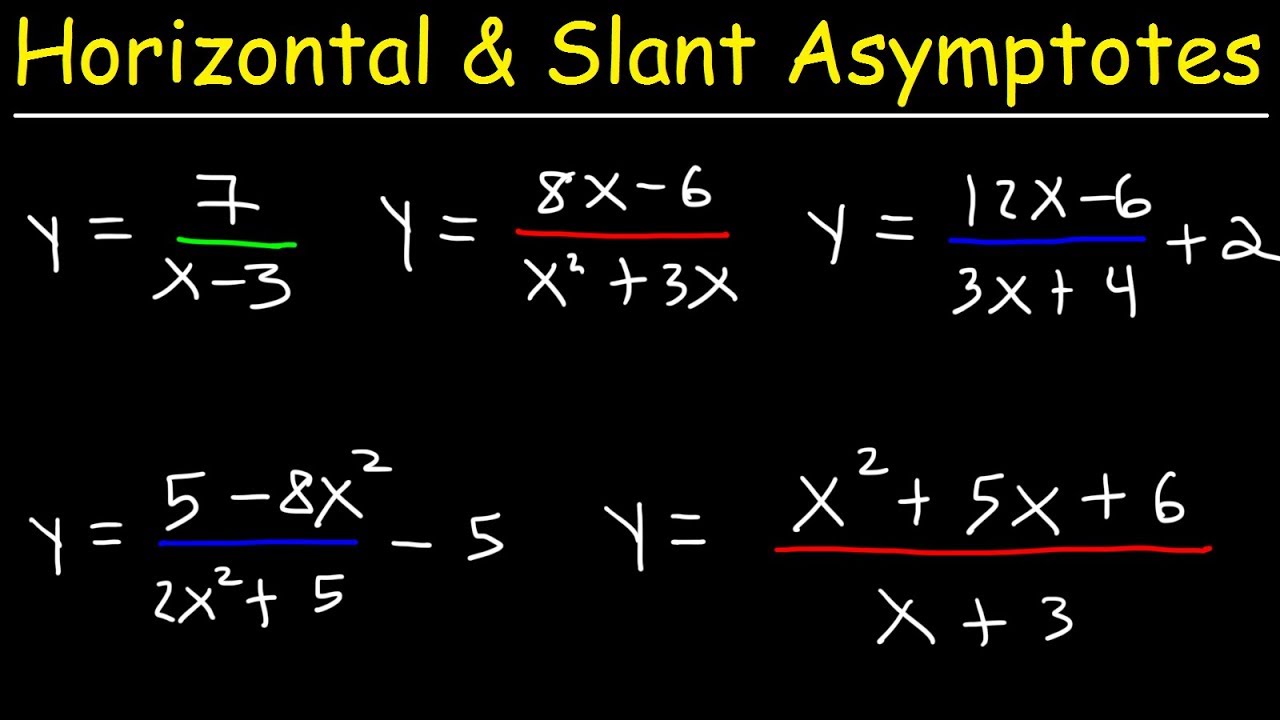Apply Now
How to Effectively Make a Line Graph in Excel 2025
Creating effective line graphs in Excel is crucial for data visualization and interpretation. Line graphs allow users to display data points over a continuous range, making it easy to identify trends and changes over time. The year 2025 brings updated features and functionalities in Excel, enhancing our capability to produce stunning line charts. This guide will take you through a detailed, step-by-step tutorial on how to plot graphs in Excel effectively, focusing on best practices and customization options.
Understanding the benefits of line graphs is essential. They are not only effective for showcasing data trends but also for presenting data in a visually appealing manner. By mastering the art of Excel graphing, you unlock the potential for insightful data analysis and improved communication of your findings. In this article, we will explore how to create a line graph, customize it to your needs, and delve into advanced features like moving average lines.
Let’s get started on your journey to mastering Excel graphing and data visualization!
Essential Steps to Create a Line Graph in Excel
Creating a line graph in Excel involves several essential steps that ensure your data is represented accurately and attractively.
Step-by-Step Line Graph Creation
To begin creating a line graph, follow these steps:
1. **Organize Your Data**: Arrange your data in columns or rows. Typically, place your x-axis data in one column and the corresponding y-axis values in the next. This layout is crucial for accurate representation.
2. **Select Your Data Range**: Highlight the dataset you intend to plot. Excel requires this to know which data points to include in the graph.
3. **Insert the Graph**: Navigate to the “Insert” tab in the ribbon, click on the “Line or Area Chart” dropdown, and select “Line.” Your basic line graph will appear on the worksheet.
Remember, these initial steps set the groundwork for a more complex and beautiful line chart.
Understanding Excel Graph Options
Excel provides various options for customizing your line chart. Post-insertion, you can manipulate several settings:
- **Chart Styles**: Excel offers preset chart styles under the “Chart Design” tab, which provides different color themes.
- **Chart Layouts**: Change the layout to add or remove chart elements such as titles, labels, and legends.
- **Names and Titles**: Make sure to provide a clear chart title and axis titles for better understanding.
These options are pivotal in ensuring your chart is not only functional but also easy to read.
Data Visualization Best Practices
When working with line graphs, adhering to best practices is necessary:
- **Limit Data Series**: Too many lines can confuse viewers; ideally limit to three when possible.
- **Color Coding**: Use distinct colors for different data sets to aid quick differentiation.
- **Labeling Lines**: Consider labeling your data series directly on the graph for clarity.
Implementing these best practices will enhance visual comprehension and engagement with your audience.
Customizing Your Excel Line Graph
Once you’ve created your line graph, customizing it to fit your data narrative is the next significant step.
Editing Line Graph Settings
To edit your line graph effectively, focus on these key settings:
1. **Axis Configuration**: Adjust the scale of your axes for better visibility of trends. Right-click on the axis to access Format Axis options.
2. **Adding Data Labels**: Data labels can provide exact values at data points, enhancing the graph's usefulness. These can be added from the Chart Design tab.
3. **Incorporating Trend Lines**: Adding a trend line helps illustrate the general direction of your data. Select the line, right-click, and add a trend line as necessary.
These settings not only improve your data display but also convey insights more effectively.
Using Moving Average Line Graphs
A moving average line graph can provide clarity amidst fluctuating data. This technique smooths out variations, allowing viewers to see underlying trends more clearly. To create this:
1. Select your data series and choose “Add Trendline.”
2. Opt for “Moving Average” and set the period according to your analysis needs.
This feature is particularly useful in financial data or project progress tracking.
Analyzing Your Line Graph
Interpretation is crucial once your graph is complete.
Interpreting Data Points
Understanding line graphs begins with identifying critical data points. Look for:
- **Peaks and Valleys**: These indicate the highest and lowest values over the selected period.
- **Trends**: Are there upward or downward trends? These will help summarize the data story effectively.
- **Anomalies**: Look for any outlier data points that could indicate significant events impacting your dataset.
By focusing on these elements, you enhance your analytical skills and improve overall data comprehension.
Presenting Data Effectively
Your line chart should tell a story. Ensure that:
- You provide context with an introductory statement.
- The significance of trends is articulated. For instance, relate how a sales increase in one quarter influenced overall annual performance.
- Use visual storytelling techniques to enhance engagement during your presentation.
Properly presenting your data will elevate your communication and provide real insights into your analysis.
Common Mistakes to Avoid When Creating Line Graphs
To create clear and effective line graphs, it's essential to avoid common pitfalls.
Common Pitfalls in Excel Line Chart Creation
1. **Overcomplicating**: Including too many data series can lead to confusion. Aim for simplicity to ensure clarity.
2. **Ignoring Labels**: Proper labeling is crucial. Failure to label axes or lines can lead to misinterpretation of the data.
3. **Poor Color Choices**: Using similar colors or overly bright colors can strain the viewer's eyes. Choose contrasting colors for ease of comprehension.
Be mindful of these common mistakes to ensure that your line graphs serve their intended purpose effectively.
Q&A Section: Your Line Graph Concerns Addressed
What is the best way to start with line graph creation?
The best way to begin is by organizing your data neatly in a table format, making sure your x and y values are clearly defined.
How can I improve the readability of my line graph?
Improving readability can be achieved through proper labeling, clear color distinction, and avoiding overcrowding on the chart.
Are there advanced graphing features I can use?
Yes, utilizing features like trend lines and data labels can significantly enhance the functionality of your graphs, allowing for deeper analysis.
How do I share my line graph effectively?
You can save your Excel graph as an image or a PDF. This allows for easy sharing in presentations or reports, enabling your audience to view the data clearly.
Can I save my graph settings for future use?
Yes, you can save your Excel project, preserving all settings. You can also set up chart templates for future use by saving them as chart templates.
By following the comprehensive steps outlined, implementing best practices, and applying customization techniques, you can master the art of creating and analyzing line graphs in Excel. This enhances your ability to communicate data-driven insights effectively and confidently in various settings, from business reports to academic presentations.